Version 02/02/2022
My Documents manual
When you enter the platform you will have access to the main menu. Here you can click on the “My Documents” section to manage all mandatory documents with HTG Express.
MY DOCUMENTS
This is a list of the documents you have already submitted to HTG Express through this platform and also, where you can consult them.
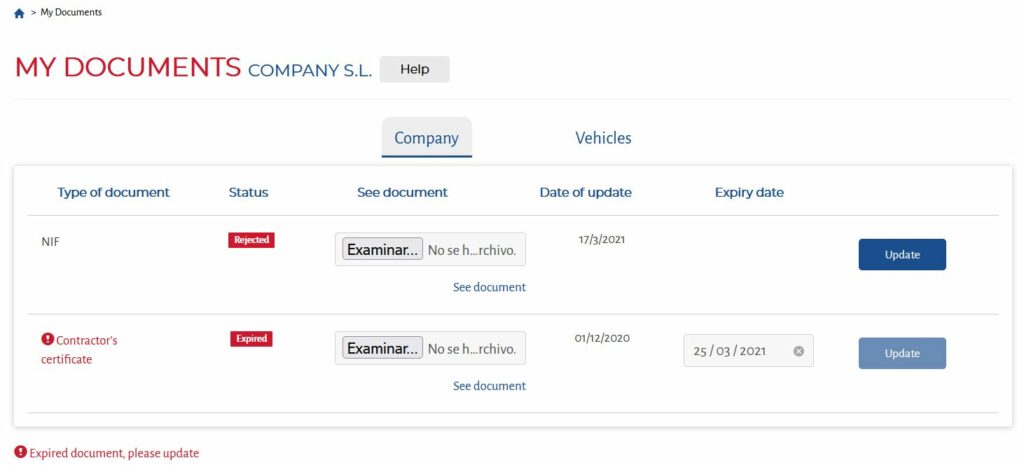
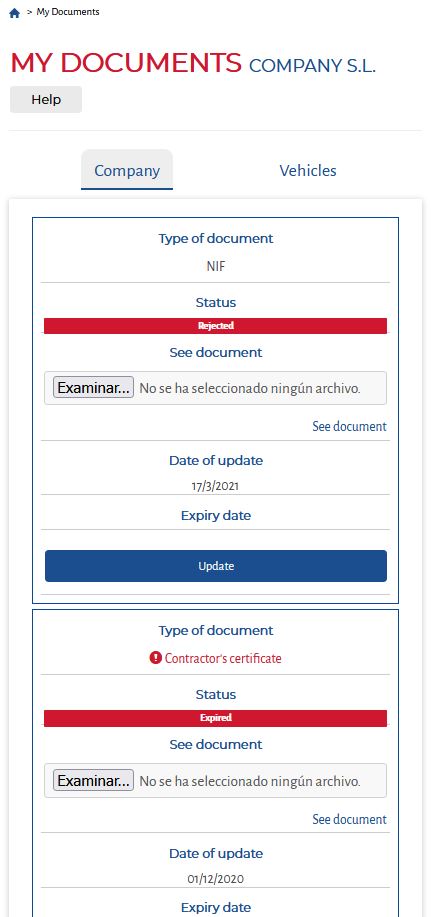
In the list you will see the status of the document:
- Accepted > Current document that you can view
- Pending validation > Document sent but pending validation by HTG Express.
- Rejected > Document rejected, but you could re-send it.
- About to expire > Document that will expire in the next 7 days which you will need to send again updated.
- Expired > Expired document that you must send updated to be able to transport with HTG Express.
FIRST DOCUMENT UPLOAD
The first time you upload a document you must do it in the upper part of the screen and you must choose the type of document you want to upload from the drop-down menu ” Type of Document”.
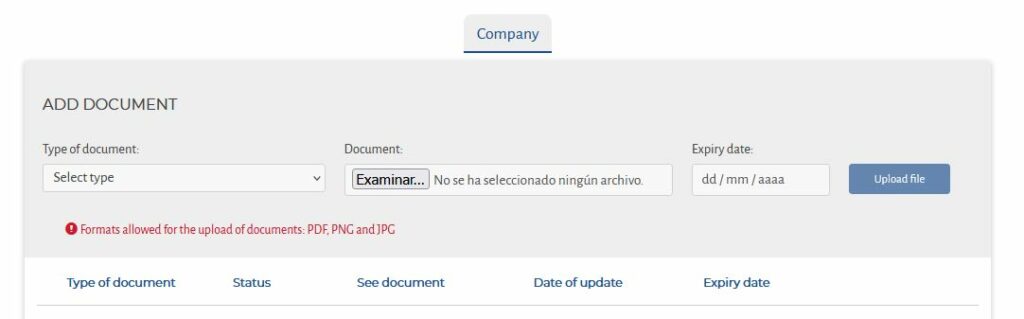
Press the ”browse” button to attach it from your device.
Depending on the type of document you may need to fill in the expiry date and finally click on the ”Upload File” button.
Depending on the service level with HTG Express, it will also be necessary to send documents for each vehicle and/or driver.
To upload a vehicle document, you must first select the plate number from the drop-down menu.
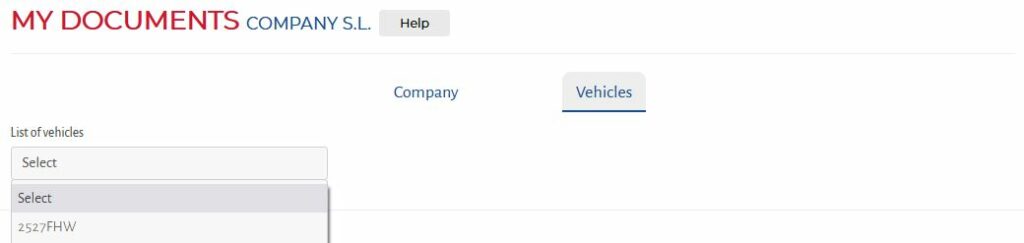
Then continue as you would with any other document.
RENEWAL OF DOCUMENTS
If the document is expired or about to expire you will see the button ”select file” so you can attach it from your computer and also complete the expiry date, if necessary, to upload it by clicking on the button ”Update”.
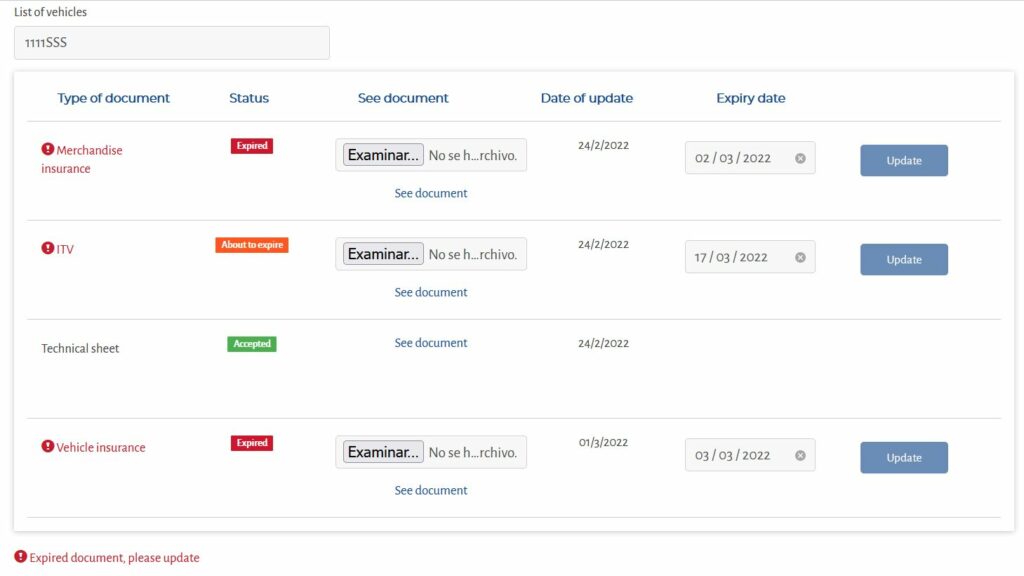
In case of doubt, please contact suppliers@htg-express.com.